In today’s fast-paced digital world, productivity tools are no longer optional—they are a necessity. Professionals, entrepreneurs, students, and even teams working remotely all rely on project management platforms and communication systems to keep their workflows efficient. Among the top-rated productivity platforms, Trello and Gmail stand out for their simplicity and widespread use.
Trello, the visual project management tool, is built around boards, lists, and cards, which make organizing projects incredibly intuitive. On the other hand, Gmail is one of the most popular email services in the world, especially in professional environments. Both tools excel individually, but when combined, they can transform how you handle information and tasks. Imagine receiving an important email in Gmail and, instead of manually copying its details into Trello, you can instantly create a Trello card with just a couple of clicks. This integration saves time, reduces errors, and streamlines productivity.
In this guide, we will take a deep dive into how to integrate Trello with Gmail, step by step. We’ll also explore why this integration matters, the benefits you can gain, potential challenges you may face, and practical tips for getting the most out of this workflow.
Why Integrate Trello with Gmail?
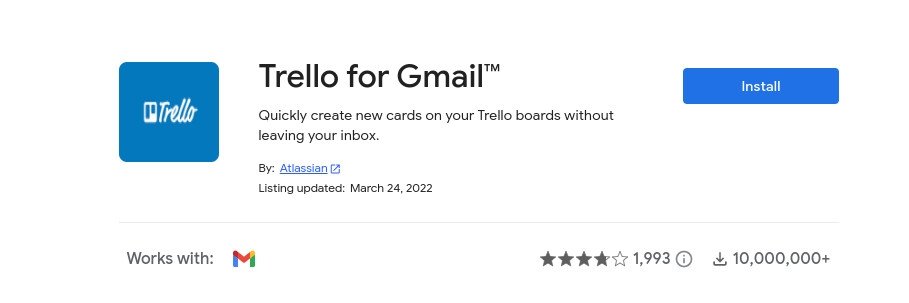
Before jumping into the technical steps, it’s important to understand why this integration is so valuable. Many professionals spend hours every day managing emails. A lot of those emails translate into tasks: requests from clients, project updates, meeting follow-ups, and deliverables. Without a clear system, these emails can pile up, creating a messy inbox and missed deadlines.
This is where Trello comes in. Trello excels at turning abstract ideas into tangible, visual workflows. Instead of leaving action items buried in emails, you can transform them into cards that live on Trello boards. This shift offers several advantages:
- Streamlined workflow: No more copy-pasting from Gmail to Trello. The integration allows you to create Trello cards directly from Gmail.
- Better task tracking: Once the email becomes a Trello card, it can be assigned, given a due date, and moved through your project pipeline.
- Improved collaboration: Trello boards are shared with teams, so everyone sees updates in real-time. Emails are personal, but Trello cards make tasks public and actionable.
- Reduced inbox stress: Instead of keeping important tasks in your Gmail inbox, you can clear them by sending them into Trello where they belong.
For teams that rely heavily on both Gmail and Trello, this integration can save hours of work each week.
What You’ll Need to Integrate Trello with Gmail
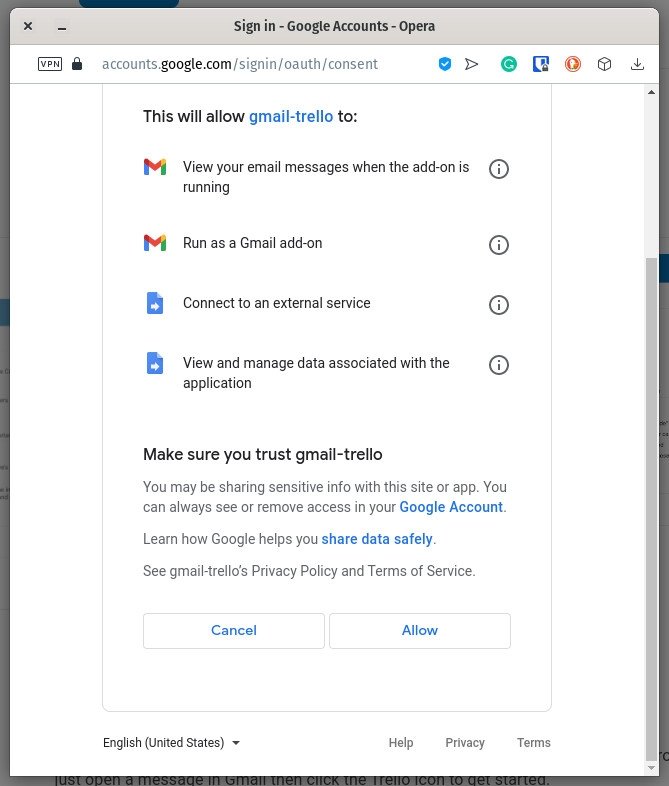
The setup for this integration is refreshingly simple. You don’t need complicated configurations or third-party tools beyond what’s already available. All you need are two things:
- A valid Trello account – free or paid versions both work.
- A valid Gmail account – personal Gmail or a Google Workspace account.
As long as you’re logged into both accounts from the same browser, you’re ready to go.
How to Install the Gmail Trello App
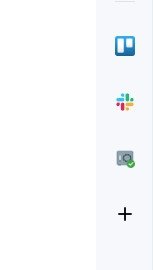
Now let’s get to the step-by-step guide.
- Log in to your accounts
Open your web browser and make sure you’re signed into both Gmail and Trello. This will ensure the installation process is smooth. - Visit the Trello for Gmail page
Head over to the Google Workspace Marketplace and search for “Trello for Gmail.” Alternatively, you can go directly to the app’s page. - Click Install
On the app page, click the Install button. A pop-up will appear asking you to continue. - Give permissions
Select the Google account you want to use and click Continue. You will then be asked to allow permissions. This step is necessary because the app needs access to Gmail to extract email content and add it to Trello. Click Allow. - Refresh Gmail
Once the installation is complete, refresh your Gmail inbox. On the right-hand sidebar, you should see the Trello icon appear.
Congratulations! You’ve just installed the Trello for Gmail app.
How to Use Trello for Gmail
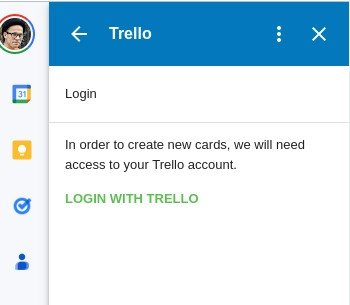
Once installed, using Trello inside Gmail is straightforward. Here’s how to get started:
- Open an email in Gmail
Choose an email that you want to turn into a Trello task. - Click the Trello icon
On the right-hand sidebar of Gmail, click the Trello logo. - Log in to Trello
Even if you’re already logged in to Trello in your browser, the Gmail app may prompt you to log in again. Click Login With Trello and follow the prompts. - Create a Trello card
Once logged in, the email content will appear in the Trello app sidebar. You can edit the card details, choose the board and list where it should go, and even add a due date. - Add the card to Trello
When everything looks good, click Add. The card will now appear on the Trello board you selected.
This process takes less than a minute and ensures that no important email slips through the cracks.
Benefits of Using Trello with Gmail
Beyond convenience, this integration has tangible benefits:
- Increased productivity: Quickly transforming emails into actionable tasks saves time.
- Reduced mental load: Instead of juggling information across two platforms, everything is centralized.
- Enhanced collaboration: Trello cards can be assigned to team members, making delegation simple.
- Better tracking: Emails often get lost in long threads, but Trello cards live in a structured system.
- Cross-platform support: Both Gmail and Trello work on mobile devices, so you can manage tasks on the go.
Practical Use Cases
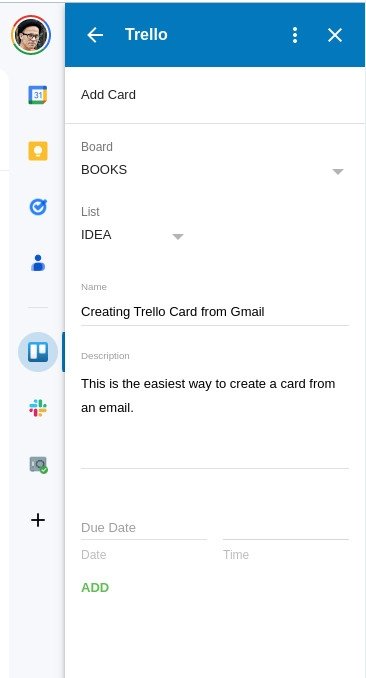
To give you a better idea of how this integration works in real life, here are a few practical scenarios:
- Client requests: A client sends a list of deliverables via email. With one click, you turn that email into a Trello card and assign it to your project board.
- Team updates: Your manager sends a weekly update email. You can convert key points into Trello cards for tracking progress.
- Event planning: An email about an upcoming event with multiple tasks can be broken down into separate Trello cards for easier management.
- Support tickets: Customer service emails can be converted into Trello cards for follow-up, ensuring no request is missed.
Tips for a Smoother Workflow
- Create dedicated boards for email-related tasks so you don’t mix them with other workflows.
- Use labels and due dates in Trello to prioritize tasks pulled from Gmail.
- Automate with Butler (Trello’s automation tool) to trigger actions when cards are added from Gmail.
- Clean up your inbox regularly by converting tasks into Trello cards and archiving the emails.
- Integrate with other apps like Slack, Google Calendar, or Jira for a more complete workflow.
Troubleshooting Common Issues
- Trello icon not showing in Gmail: Make sure the app is installed from the correct Google Workspace Marketplace page and that you refreshed your browser.
- Login problems: If the app keeps asking you to log in, try clearing your cache and cookies.
- Card not creating properly: Double-check permissions granted to the Trello app.
- Board not visible: Ensure you have the right Trello account logged in and that you have access to the board.
The Bigger Picture: Why Integrations Matter
Integrations like Trello for Gmail highlight a growing trend in digital productivity—tools working together seamlessly. Instead of switching between multiple apps, integrations allow information to flow naturally, saving time and boosting efficiency. For professionals juggling dozens of tools daily, these connections are not just nice-to-have; they’re essential.
By combining Gmail’s communication power with Trello’s project management strength, you create a system that supports both clarity and action. Emails no longer feel like endless to-do lists because they’re transformed into structured, trackable tasks.
Conclusion
Integrating Trello with Gmail is a small step that makes a big difference. With just a quick installation from the Google Workspace Marketplace, you can convert important emails into Trello cards in seconds. This integration doesn’t just save time; it enhances productivity, improves collaboration, and ensures nothing falls through the cracks.
For individuals and teams alike, the ability to manage tasks directly from Gmail into Trello makes workflows smoother and more effective. If you regularly find yourself copying email content into Trello manually, this integration is the solution you’ve been waiting for.
So, take a few minutes to set it up and experience a smarter, more connected way of working. With Trello and Gmail combined, your productivity game just got a serious upgrade.

